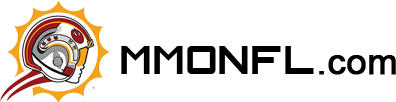Path of Exile 2: Best PC Settings
Optimizing your PC settings is crucial for Path of Exile 2 to achieve smooth gameplay while enjoying beautiful visuals and intense combat. Below is a detailed breakdown of recommended settings that balance performance and visual fidelity. Whether you're looking to improve framerates, reduce stuttering, or just enjoy a crisp graphical experience, these settings will help.
Recommended Display Settings for Path of Exile 2
Resolution:
Recommended: 1920x1080 (Full HD) for smooth performance.
Higher resolutions (2560x1440 or 4K) can work on powerful systems but may reduce framerates, especially in crowded areas.
Windowed Mode:
Recommended: Fullscreen or Borderless Fullscreen for the best performance. Fullscreen ensures the game has exclusive access to your GPU.
V-Sync:
Recommended: Off (unless you experience screen tearing). Turning V-Sync off helps increase your framerate, especially if you have a high refresh rate monitor.
Anti-Aliasing:
Recommended: FXAA or SMAA (low settings) for a balance between visual quality and performance.
Higher settings (TAA) can make the game look smoother but can also introduce motion blur or performance drops.
Anisotropic Filtering:
Recommended: 4x or 8x. This improves texture clarity, especially on sloped surfaces, without much of a performance hit.
Dynamic Resolution Scaling:
Recommended: Enable, and set a target framerate (e.g., 60 FPS). This will automatically lower the resolution in demanding situations to maintain smooth performance.
Recommended Detail Settings for Path of Exile 2
The Details tab contains settings that influence overall visual quality and performance. Here are some key ones to adjust for optimal performance:
Texture Quality:
Recommended: Medium to High. Modern GPUs handle this well, but lower settings can boost framerate on weaker systems.
Shadow Quality:
Recommended: Low to Medium. Shadows are computationally expensive, and reducing their quality can improve framerate without major visual sacrifice.
Lighting Quality:
Recommended: Medium to Low. Advanced lighting can affect performance, especially in dark areas. Medium settings strike a balance between quality and performance.
Effects Quality:
Recommended: Low to Medium. Effects like explosions, particle effects, and spells can drop the framerate significantly during intense combat. Setting this to Low can reduce stuttering.
Shadow Distance:
Recommended: 50-75%. This setting impacts how far shadows are rendered. Reducing the shadow distance helps improve performance, especially in larger, more crowded areas.
Reflection Quality:
Recommended: Off or Low. Reflections can be quite taxing on performance. Turning them off or lowering the setting significantly increases your FPS.
Post-Processing:
Recommended: Off or Low. While post-processing adds a cinematic effect, it can have a large impact on performance. For smoother gameplay, consider disabling it or lowering the setting.
Advanced Settings for Path of Exile 2
These settings allow for more granular control over performance. While some might not have a huge impact on framerate, others can significantly enhance performance.
NVIDIA Reflex:
Recommended: Off (unless you're facing input lag). Reflex is designed to reduce input latency in competitive games, but it can slightly affect performance in PoE 2.
Foreground FPS Cap:
Recommended: Personal Choice. If you have a high refresh rate monitor, you may want to set this to your monitor's refresh rate (e.g., 144 Hz or 240 Hz). If performance is an issue, setting it to 60 FPS is a good fallback.
Background FPS Cap:
Recommended: 15 FPS. This setting prevents your PC from using unnecessary resources when the game is minimized.
Triple Buffering:
Recommended: On. This can help reduce screen tearing and improve visual smoothness when V-Sync is enabled.
Dynamic Culling:
Recommended: Off. This setting can impact performance by reducing the number of objects rendered in distant parts of the map. Turning it off can provide better visual fidelity at the cost of some performance.
Engine Multithreading:
Recommended: On (important!). This setting allows the game to use multiple CPU cores, significantly improving performance, especially on multi-core systems.
Additional Tips for Performance Optimization
GPU Drivers: Ensure your graphics drivers are up-to-date to benefit from the latest optimizations for PoE 2.
Background Applications: Close unnecessary applications that consume CPU and RAM resources while playing the game. This frees up more resources for PoE 2.
In-Game Overlays: Disable any in-game overlays (such as Discord or Steam) to avoid additional resource usage.
By combining these strategies with PC optimizations, you'll ensure a smoother gaming experience while also maximizing your ability to earn and manage PoE currency and PoE items. If you need help finding specific PoE items or understanding the market trends, feel free to reach out to MMOexp!
———— Dec-16-2024 PST ————