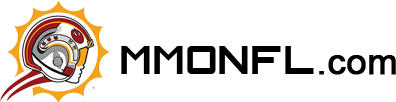Path of Exile 2: How to Use FilterBlade
Loot filters are an essential tool for Path of Exile 2 players, especially if you want to streamline your experience and focus on the items that matter. By reducing on-screen clutter and highlighting the most important drops, loot filters make it easier to enjoy the game without being overwhelmed by the sheer amount of items that drop. One of the best tools for setting up and customizing loot filters is FilterBlade, which was originally designed for Path of Exile 1 but now supports PoE 2 as well. Here's a guide on how to use FilterBlade in PoE 2.
How to Set Up FilterBlade Loot Filters in Path of Exile 2
Open the FilterBlade Website:
Go to the official FilterBlade website and select PoE 2 when prompted. This will ensure you're working with the correct version of the loot filter.
Choose the Default Filter:
The default loot filter in FilterBlade is the NeverSink filter. This is a highly recommended option, as it is widely used by players for its effectiveness in filtering out unwanted items while highlighting valuable ones.
Adjust the Strictness Level:
Below the filter selection, you will find a slider that allows you to set the Strictness level of your loot filter. This dictates how much loot is filtered out and how much will be shown.
More Strict filters out more loot (great for players who are endgame-focused or need to reduce clutter).
Less Strict allows more items to appear on the ground (ideal for early-game or SSF runs where you need all possible gear).
Export to PoE 2:
After setting up your filter, navigate to the Export to PoE tab on the top-right.
Enter a name for your filter (anything you want) and click either Sync or Download:
Sync will directly upload the filter to your PoE 2 account, making it easier to automatically push any changes made by the author to your game.
Download will download the filter file to your computer, allowing you to store and compare different strictness levels.
Import the Filter in PoE 2:
Open PoE 2 and go to Options → Game.
If you chose Sync, select the newly added filter from the dropdown under Item Filter.
If you chose Download, click the folder icon next to the dropdown and direct the game to where you saved the downloaded filter.
Which Loot Filter Strictness Should You Choose?
FilterBlade offers seven strictness levels for the NeverSink preset. The strictness you choose will greatly influence which items appear in-game, so it's important to select the level that matches your current gameplay stage.
Soft / Regular Strictness (Best for Fresh League Runs or SSF):
These settings are ideal for new players or if you're playing solo self-found (SSF). You need to see almost every item that drops to build up your character and progress through the early game.
Semi-Strict (Best for Second or Third Playthroughs):
If you're going through the campaign again with a new character or have a good understanding of the game, Semi-Strict strikes a balance. It filters out some of the less useful items while keeping important drops visible.
Strict / Very Strict (Best for Endgame):
These levels are designed for high-level players who want to focus on endgame content and loot only the most valuable items. It significantly reduces clutter and ensures that you're not wasting time picking up low-tier drops.
Quick Tip: You can use the ALT key (on PC) to temporarily reveal hidden items. This allows you to check for anything important that may have been filtered out.
How to Customize FilterBlade Loot Filter in PoE 2
One of the standout features of FilterBlade is its customization options. Whether you want to change how items appear, adjust sounds, or fine-tune the filter for specific items, FilterBlade gives you full control.
How to Use the Customize Tab in FilterBlade
Navigate to the Customize tab next to the Overview.
In the Customize tab, you will see every possible drop in PoE 2 divided into sections and subsections. For example, you can search for Divine Orbs or other specific items.
Once you find the item you want to modify, click it, and you'll see all possible changes you can make to its appearance, like color, sound, and border.
How to Change Colors and Sounds
Color Customization:
In the Customize tab, you can change the colors of specific item types. You'll see a visual representation of what the item would look like in-game. Color settings allow you to change the Text, Border, and Background colors for individual item types.
Sound Customization:
You can adjust the sounds that play when certain items drop. There's a dropdown menu where you can select community-added sounds or upload your custom sounds in .mp3 format.
Experiment with different sounds to make your loot drops even more satisfying, but if you don't like your changes, simply click Reset to go back to the default.
Conclusion
FilterBlade is an essential tool for Path of Exile 2 players, providing an easy-to-use interface for managing loot filters and making in-game loot management much easier. Whether you're focused on reducing clutter or customizing your loot filter to suit your playstyle, FilterBlade offers the flexibility and power you need. By selecting the correct strictness level and customizing it to your preferences, you can ensure that your loot filtering experience is optimal, whether you're progressing through the campaign or diving into endgame content.
If you're looking to supplement your adventures with PoE 2 currency and PoE 2 items, having the right filter will help you manage and track your drops more efficiently.
———— Jan-16-2025 PST ————